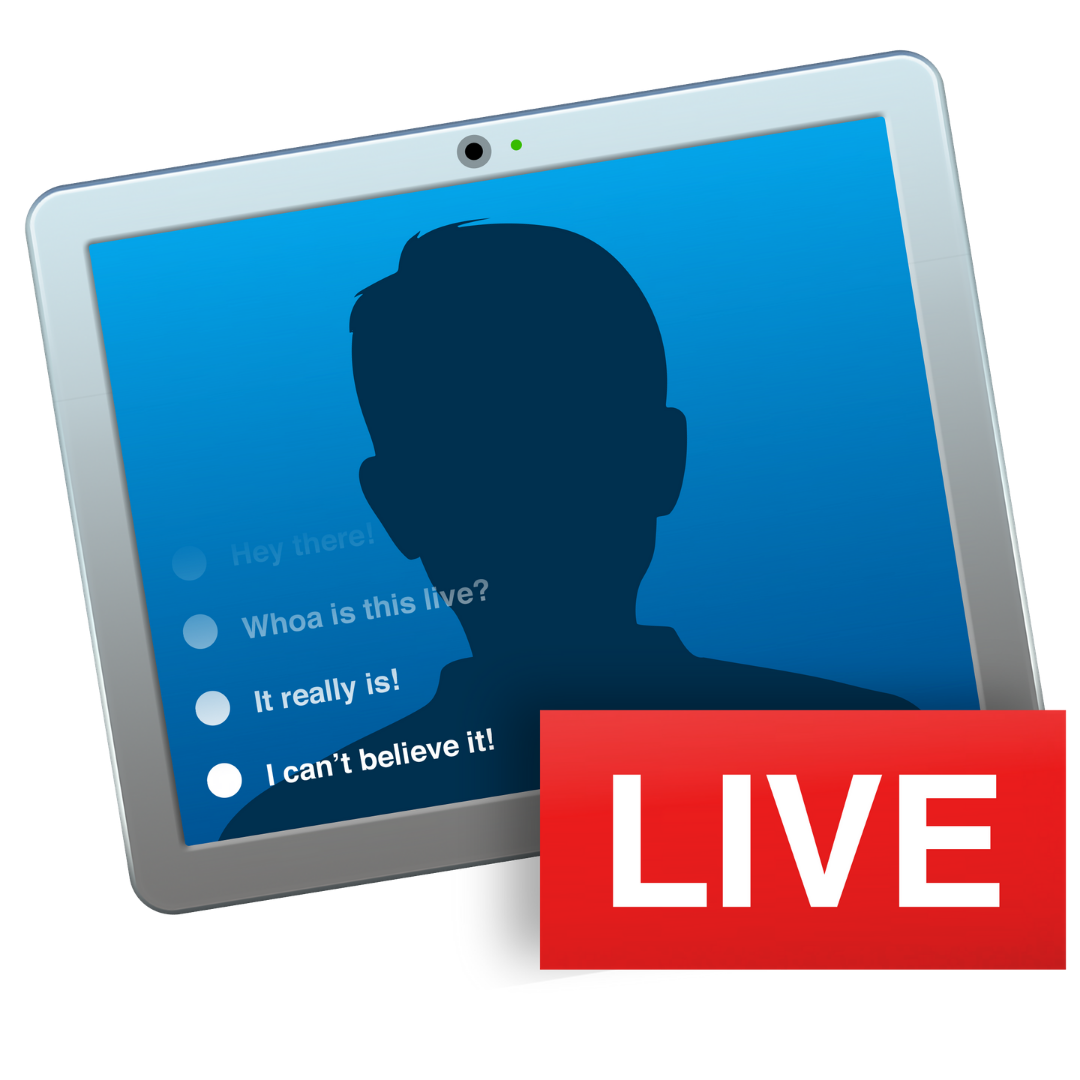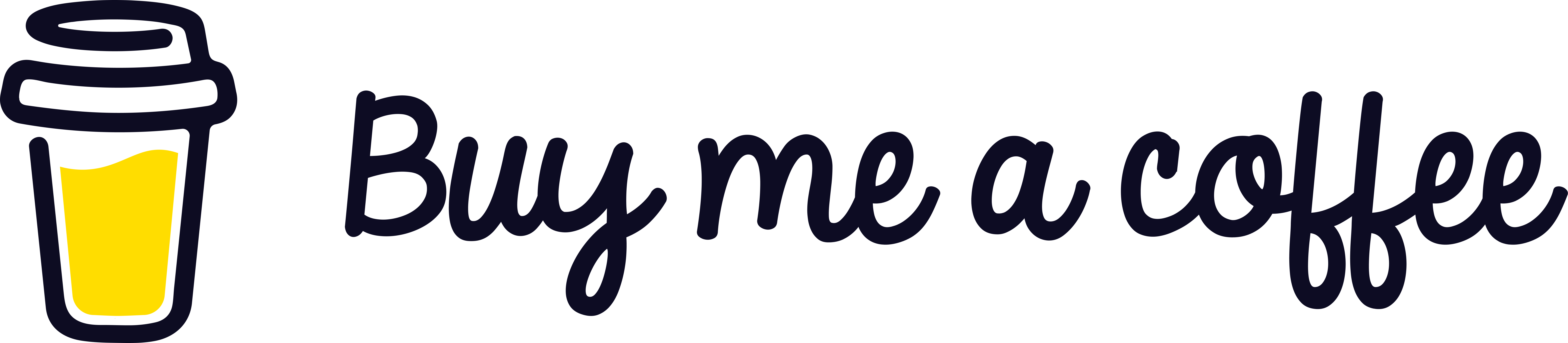Live Streaming Your Classroom
The empowerment of distance learning happens through live streaming. It is the most significant and least utilized tool in a teacher’s virtual learning toolbox. Live streaming can be a difficult medium for teachers to use because it is really in its infancy where education is concerned, and so it is not as well understood as other internet mediums. I think we should change that paradigm and bring live streaming to the forefront of the remote learning environment.
The primary goal of live streaming a classroom is to make the online classroom learning environment interactive by engaging students with resources like live polls, live chat, and interactive activities. Teachers want to be able to interact with their students much the same way that they do when they are in a classroom together with them.
What are the basic requirements to live stream your classroom?
- A high-definition video camera
- A microphone
- Memory storage for editing the footage
- A secure and reliable network connection
- Proper lighting
- An encoder to live stream
Let’s make an assumption that your teacher’s income isn’t going to stretch for you to be able to afford one of the more robust streaming solutions, and that your school district also isn’t going to find the funds, though they should. So, let’s narrow things down to a few streaming solutions that could work for your teacher’s budget.
The Camera
Most teachers use the camera that’s built-in to the computer that the district supplies for them. It’s never a good camera, unless you have a Mac. The pictures are often blurred and the color hues are totally off. Nobody wants to spend hours looking at a bad stream, and students are not going to stay engaged if the images are sickly.
I recommend investing in a camera that will provide a decent image for your students to want to engage with you. If you have a Mac computer, just use the camera it comes with. If you don’t have a Mac or need more than one camera, then have a look at the HD cams from Logitech. They are plug and play solutions and the image they capture is very good. They work straight out of the box on any computer and they are a less expensive solution.
The Microphone
Audio is probably the trickiest part of creating a streaming solution because there are so many different types of microphones. Basically, a shotgun mic hones in on a set target of space in the room. If you teach from a chair and have a set space where you can put your mouth near the microphone, then this type of mic will work. Bands use this type of mic because it doesn’t pick up the background noise.
The other type of microphone you should consider is a studio mic. This type of microphone captures everything and it does it amazingly well. A studio mic will pick up your voice no matter where you are in the room. The downside is that it will pick up all background noises too.
So which do you choose? It comes down to personal preference. If you’re going to move around the room a lot, then a studio mic might be your answer. If you want to make sure you’re not picking up the sounds of the construction work outside, then a shotgun mic might be a good choice. I chose a studio microphone because I didn’t want the mic in the middle of my camera shot. I chose a Snowball studio microphone because it’s fairly priced and works amazingly well.
The Memory Storage
External hard drives are fairly inexpensive these days, as are SD cards. Either will work for your storage needs because if you’re using the district issued computer, it’s sure not to have the storage resources needed for video editing after the live stream session has finished. Most teachers record their streams and edit them into lessons for future use.
The Network
It is recommended that if you are going to live stream, that you use an ethernet hardwired connection to your modem. The goal is to not drop connection during the live steam. If you have an amazingly strong internet connection and a strong router hooked up to your modem, you can probably get away with a wireless connection. This means that the computer you’re using to stream with is 20 feet or less from the router sending the internet signal. The least expensive solution and more solid solutions, is to run an ethernet cable from the modem to the computer.
The Lights
The least expensive solution is to use the natural light coming in through a window. Another option is to use the lamps you have in the room and position them so they provide enough soft light. Do not expose the light bulb to your face, that’s too harsh. And for that same reason, I am not a fan of ring lights. The light is often off in hue and if you wear glasses, it casts a light ring on the lenses. It’s not a good look.
I would recommend an overhead light if you have it. It’s important to light yourself in a natural way that’s appealing to your viewer. If you want them to spend hours with you, then make the effort to present yourself in the best light. There are inexpensive light kits available if you want to go that route, but a natural look that’s well illuminated is what you’re going for.
The Encoder
I saved the least understood tool for last because this is where the magic happens, and it’s where you have to decide what level of investment you’re able to make.
The format that a video camera records content in has to be transcoded so that it can be live-streamed to a destination like Facebook Live, YouTube, Twitch and Periscope. This is accomplished using an encoder software. An encoder optimizes the video feed for the streaming platform. The key to using an encoder is to learn to set-up scenes.
OBS Studio is free and open-source encoder software for video recording and live streaming. It is currently available for Linux, Mac and Windows. I will warn you that it requires patience to learn to use, but there are loads of helpful videos out there to show you the ropes. You can also get relevant information and your free download at obsproject.com
Ecamm turns your Mac into a live production studio for broadcasting to Facebook Live, YouTube, Twitch and Periscope. It’s probably the easiest encoder to use and is a paid service. You can live stream presentations, tutorials, etc. with one click. It does everything OBS does, but it’s a lot more user friendly. (ecamm.com)
vMix for PC users is an encoding software that does the same as Ecamm for Mac users. It is a paid service. (vmix.com)
StreamYard is a web-based service that runs part of the encoder for you. You can live stream through the browser with no downloads. It is a more limited encoder and is currently in development. So, more features will be coming. It is a paid service, but they offer a free version as well. (streamyard.com) Streamyard has become more popular because of its ease of use.
My advice to a new user is to grab a copy of OBS and learn to use it so you’ll know what your needs are. Heads up though, you need a powerful computer to run it. Start your streaming adventure on OBS or the free version of StreamYard. It takes time and practice to learn to use an encoder. Eventually, you will figure out which solution you need for your live stream.
I first published this article on Innovate My School.