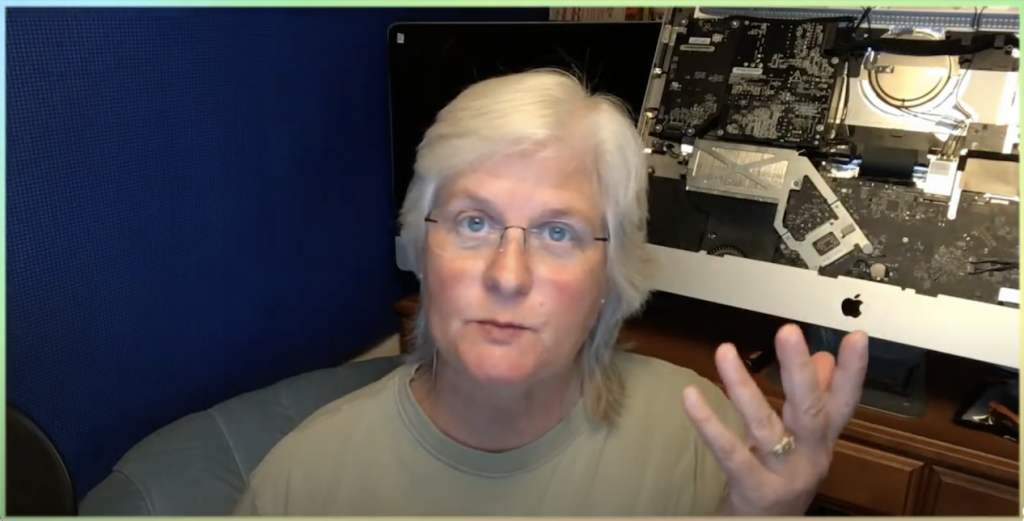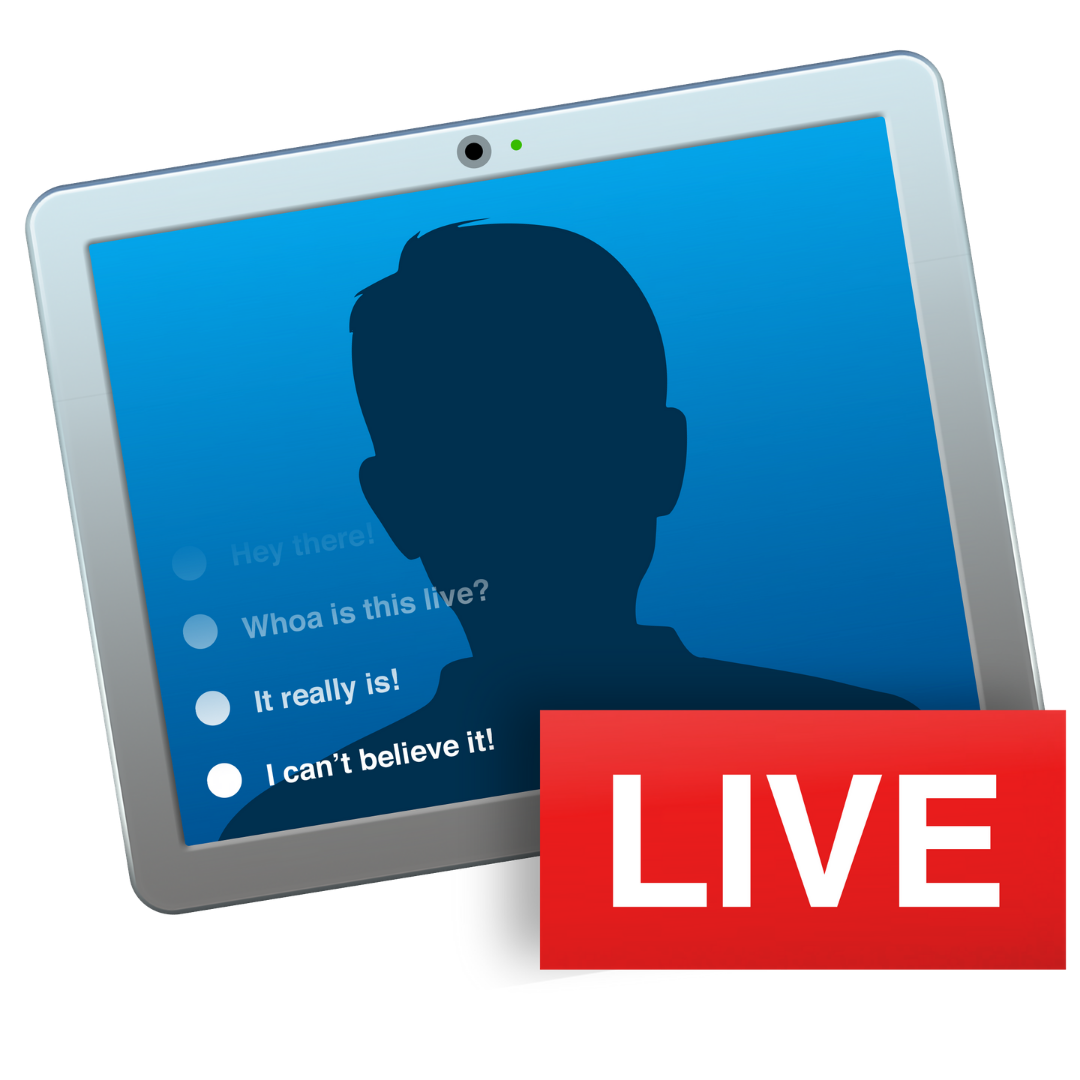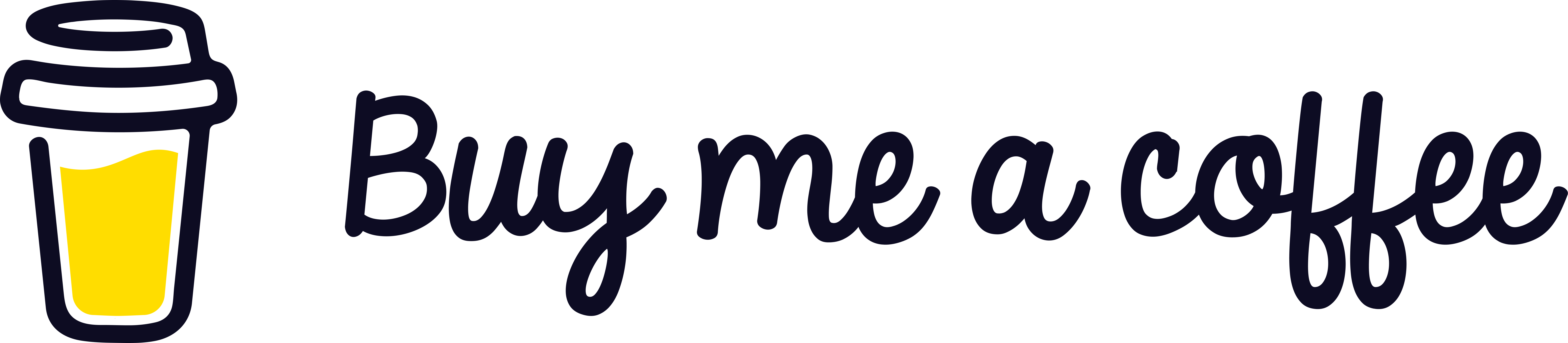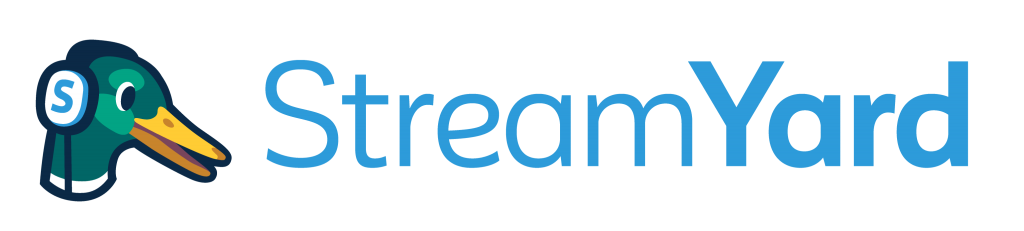
Let’s have a look at StreamYard and weigh in on the platform, its packages, and why I didn’t pick StreamYard this year as my go-to encoding service.
StreamYard is quickly capturing the live-streaming market because it offers a free version, it works on any platform, it works from anywhere because it’s web-based, and it offers screen-sharing and interview mode in all of their packages.
StreamYard works on almost all devices. You can use StreamYard from your computer, laptop, tablet, or mobile phone. For the best experience, use a desktop computer or a laptop. It doesn’t matter whether it’s a Mac, PC, or Chromebook. In fact, if you’re on a Chromebook, this is the best encoding/broadcasting service you can use.
To go live in StreamYard all you have to do is:
- Launch Chrome or another supported browser
- Sign up for StreamYard if you haven’t already. Start with the FREE plan.
- Connect a destination to stream to like Youtube, Facebook, Twitch, etc.
- Create a broadcast and go live
And if you want to bring in guests to interview, just generate a link and send it to them so they can join your live session. It’s wicked easy!
At the time when I was choosing an encoding service to use this year, Black Friday because I’m on a teacher’s budget, StreamYard’s picture quality was below what I considered a requirement for teachers. You can’t engage students if the picture quality is fuzzy. They won’t keep their interest with you. Full HD (1080p) quality is only offered in their Professional package, and I was able to get that with Ecamm’s standard package. StreamYard now has an HD 720p for their Basic package.
Teachers don’t necessarily care about streaming to different locations, most are going to stream to one location because our students need one point of entry to view our lessons. Most are going to choose Youtube because of Facebook’s age restrictions for younger students.
Teachers also don’t care about branding, so having the StreamYard logo on the broadcast is no big deal when they can stream for free. The free plan only allows for 20 hours of streaming per month. So, teachers who plan on using the service on a daily basis will have to step up to the paid Basic plan that StreamYard offers. My recommendation is to join the StreamYard email list because occasionally they make some great offers to their list pricing wise. Be patient and wait for the best pricing from the email list or from their Black Friday/Cyber Monday deals as prices can be about half of what they normally are.
Screen-sharing on StreamYard is an awesome way to present a slideshow or show a video to your students during a live broadcast. You can share images, videos, PDFs, and more. Both you and your guests can share a screen. Screen-sharing works best when you have two monitors. Two monitors make it easy to click from slide-to-slide while you’re still controlling the live stream on the other monitor. This all works seamlessly and this is a big deal because the number one problem I’ve encountered with encoders is audio playback issues during the live stream event … sometimes it doesn’t work and you have to do tweaks to fix it. I’ve never encountered that issue using StreamYard.
NOTE TO STREAMYARD:
If StreamYard offered an Eductor’s plan it could look like this, charge teachers $5-8 a month for the Free plan, but include Full HD and unlimited streaming. We wouldn’t mind the StreamYard branding because all we care about is reaching our students.